Some spammer’s poorly written code accidentally posted the entire tree of possible spam messages in one go. I’m posting it here… I’m not sure why, in case someone studying anti-spam filters wants to take a look.
Code after the jump.
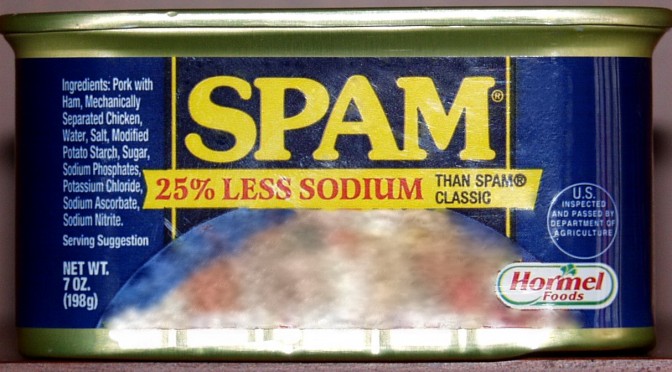
Some spammer’s poorly written code accidentally posted the entire tree of possible spam messages in one go. I’m posting it here… I’m not sure why, in case someone studying anti-spam filters wants to take a look.
Code after the jump.
“Congratulations, you’ve just won a trip to the Bahamas, Florida, or Cancun. Please press nine for further details.”
9.
“Hello, is this Jeff I’m speaking with?”
“Yes, this is Jeff”
“Hi Jeff, I’d just like to confirm…”
“oh, just a second, where are you calling from?”
“I’m calling from Orlando, Florida… oh um, mumble mumble travel agency”
“oh, ok…” whatever.
“Can I just confirm your phone number in case we get disconnected?”
“Well actually, your company has called my house before, and I’ve asked very nicely on several occasions to be taken off your list, but everytime I ask, I get hung-up on. Is there anyway you could please take me off your phoning list?”
“Oh, well actually because you’re in Cancun, I mean… um, Canada, the computer just dials the numbers and I have no way of removing them from the computer”.
“I see, well do you think it would be possible for me to talk to your manager and see if he or she could remove me from the list?”
“Actually, if I put my manager on, he won’t remove your number either, I’ll get in trouble and he’ll probably just hang up on you too.”
“Why do you work at a place that hangs up on people?”
“oh, I don’t know, it pays the bills—I guess. Have a good night.”
“Thanks, you too.”
Click.
When I worked in Malaysia for six weeks last year, one of the projects I worked on was creating station ID storyboards for Channel V International. The purpose of these identification “advertisements” is mostly to strengthen their brand by reminding people who is providing the content they are watching.
Many television stations now add watermarks, usually their logo, on the feed at all times so that there is always that reminder of where the channel comes from. It also serves as a protection against others from stealing their content and profiting from their work.
I discovered today that there are websites that harvest posts from my site via XML feeds and place them beside their own advertisements. These sites are called sploggers (spam bloggers). I have no real way of watermarking my posts, so instead I’m just writing this post to say, if you are reading this post from anywhere other than your feed reader or directly from the http://jeffmilner.com website, then you are helping these sites profit by stealing the work of myself and others like me.
But for everyone else, thanks for reading.
Here is a copy of the host file that I use. (Right click Save As) and then save it over your old host file (making sure it has no extension). The old host file can be found at:
Windows XP = c:\windows\system32\drivers\etc
Windows 2K = c:\winnt\system32\drivers\etc
Win 98/ME = c:\windows
This file contains a list of web sites you’d rather your computer not bother to look up. For example a site that uses advertising from the DoubleClick advertising network would show it’s own content but not the ads if you had the line 127.0.0.1 ad.doubleclick.net in your hosts file.
The host file can also prevent tracking which sites you use. I can’t tell you what a big difference a good hosts file can make in your browsing experience. Find out more about host files.
Update: By default, if you try to modify your hosts file in Vista, it will not let you save it. It tells you that you don’t have permission. To successfully modify the hosts file, run notepad.exe as an administrator and open the file.
The above instructions also work for Windows 7.
Also note that I try and update my hosts files from time to time so even though this post is old, the file may not be.