Here is a copy of the host file that I use. (Right click Save As) and then save it over your old host file (making sure it has no extension). The old host file can be found at:
Windows XP = c:\windows\system32\drivers\etc
Windows 2K = c:\winnt\system32\drivers\etc
Win 98/ME = c:\windows
This file contains a list of web sites you’d rather your computer not bother to look up. For example a site that uses advertising from the DoubleClick advertising network would show it’s own content but not the ads if you had the line 127.0.0.1 ad.doubleclick.net in your hosts file.
The host file can also prevent tracking which sites you use. I can’t tell you what a big difference a good hosts file can make in your browsing experience. Find out more about host files.
Update: By default, if you try to modify your hosts file in Vista, it will not let you save it. It tells you that you don’t have permission. To successfully modify the hosts file, run notepad.exe as an administrator and open the file.
- Browse to Start -> All Programs -> Accessories
- Right click “Notepad” and select “Run as administrator”
- Click “Continue” on the UAC prompt
- Click File -> Open
- Browse to “C:\Windows\System32\Drivers\etc”
- Change the file filter drop down box from “Text Documents (*.txt)” to “All Files (*.*)”
- Select “hosts” and click “Open”
- Copy and paste the text from my hosts file into yours. Save and close Notepad.
The above instructions also work for Windows 7.
Also note that I try and update my hosts files from time to time so even though this post is old, the file may not be.

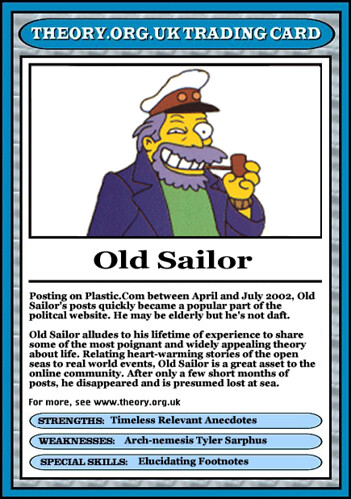
 Victorinox has created a version of the classic Swiss Army Knife that has a USB key as one of it’s tools. This, for those that don’t know about USB devices – like my parents, would allow you to connect your knife to your computer and transfer data to and from your knife. So if you’re thinking about burning your favorite MP3’s to CD to take to a friends house, with this invention all you would need to do is download the files onto your knife and then plug it in to your pals computer. I already carry my knife with me everywhere anyway; this would be way more useful than say a corkscrew or nail file.
Victorinox has created a version of the classic Swiss Army Knife that has a USB key as one of it’s tools. This, for those that don’t know about USB devices – like my parents, would allow you to connect your knife to your computer and transfer data to and from your knife. So if you’re thinking about burning your favorite MP3’s to CD to take to a friends house, with this invention all you would need to do is download the files onto your knife and then plug it in to your pals computer. I already carry my knife with me everywhere anyway; this would be way more useful than say a corkscrew or nail file.