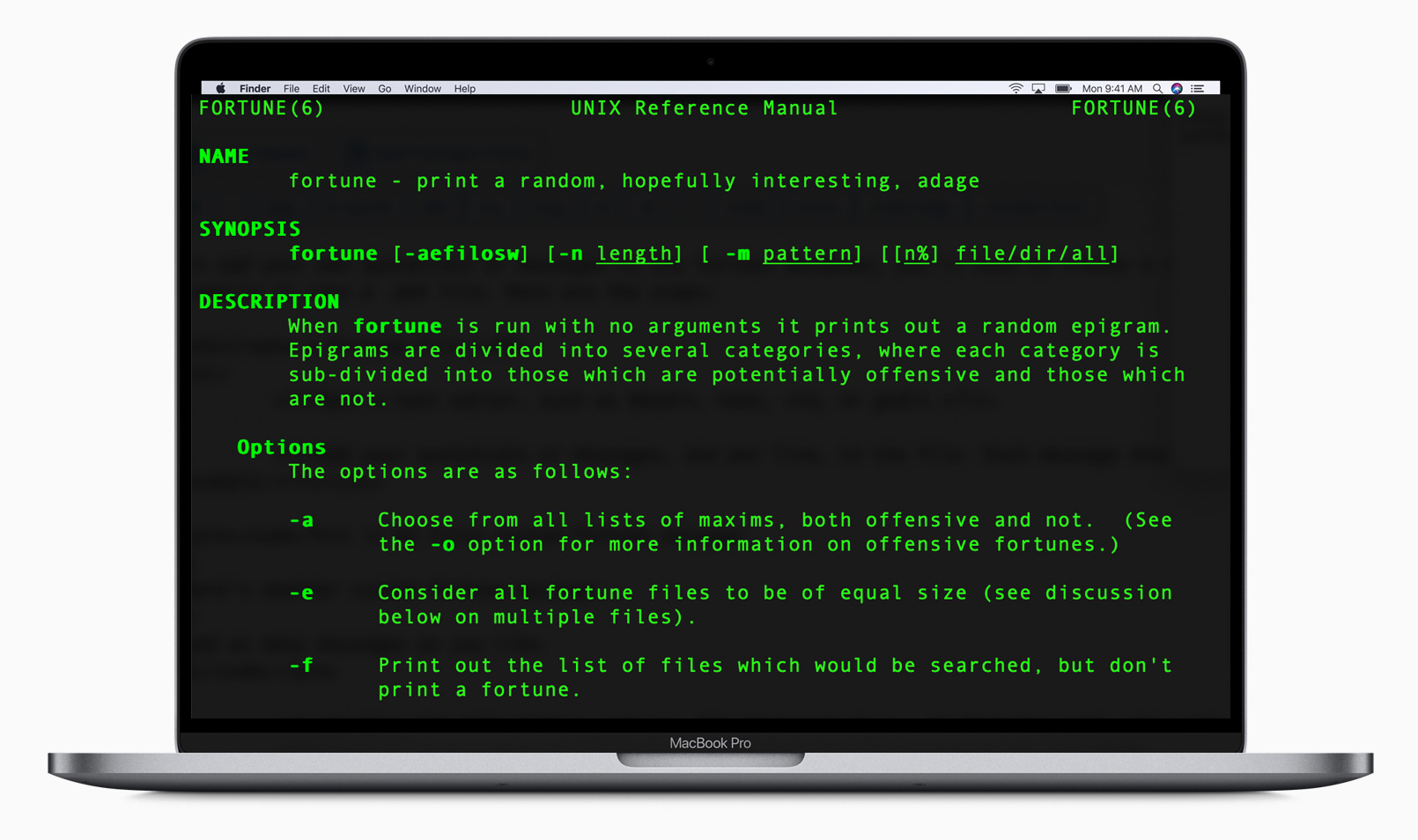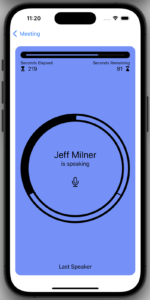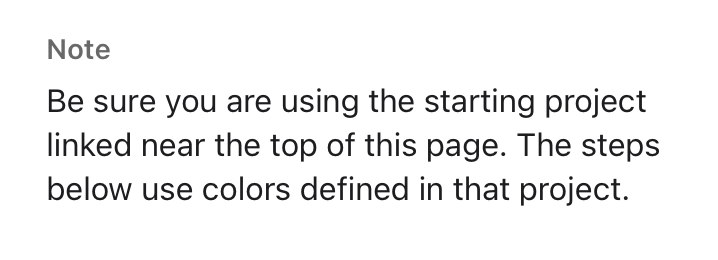I know him from his podcast Under the Radar and this story has been shared on air but David “Underscore” Smith’s tale of how building an iOS app changed his life is a fantastic story you shouldn’t miss. It even made me want to be an indie developer.
David Smith on what it feels like to win the App Store lottery:
The initial response to the app was warm but nothing out of the ordinary. Widgetsmith was the 59th app I had launched so I’d been through this process a lot over the preceding twelve years of indie app development. Typically you see a little swell of interest in the first few days. Then things settle down into a stable level and you move onto the maintenance and gradual improvement of the app.
This was what I thought would happen with Widgetsmith and the indications for the first few days were that this was exactly what would happen.
[…]
It wasn’t until we got back from our walk that I had my first indication that something was up. Someone reached out to me on Twitter saying they’d seen Widgetsmith getting mentioned on TikTok. I click through to the video they linked to and discovered that there was a walkthrough video by Katarina Mogus which was going viral at the moment.
Widgetsmith now has around 131 million downloads.